Fix HTTPS and SSL SEO Issues: Your Technical Guide to Maximum Security
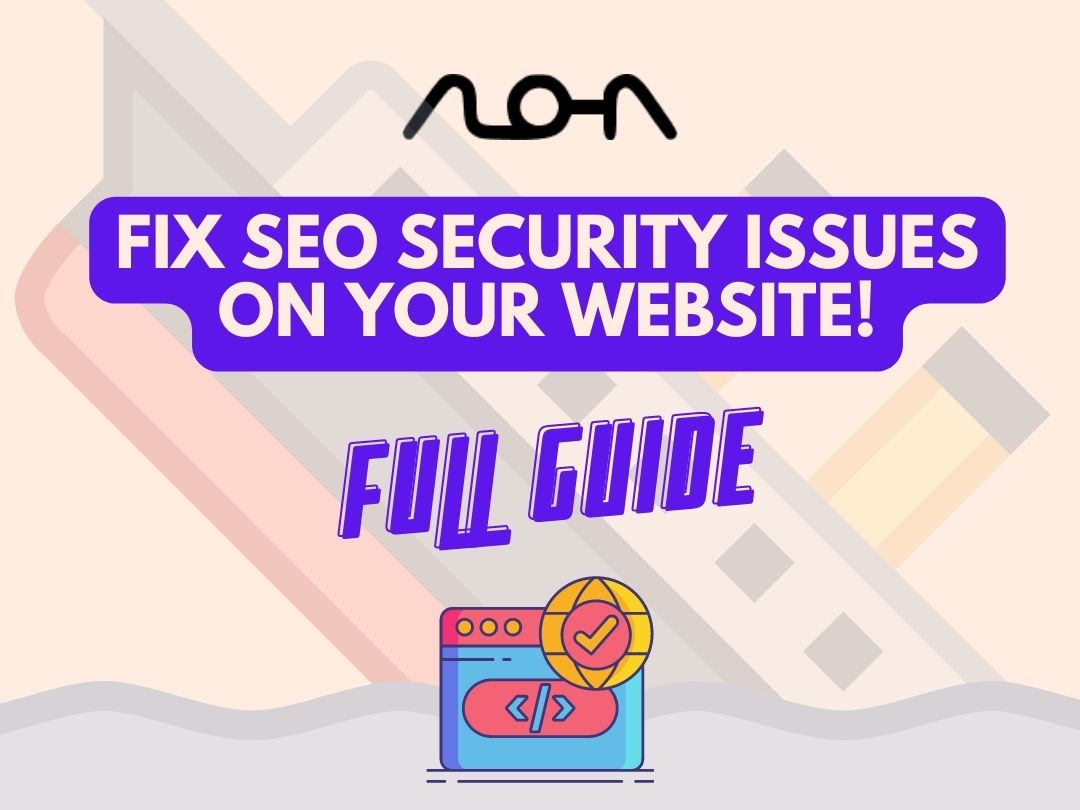
Security has become increasingly important in the past 10 years as users browse the internet. To provide an uninterrupted experience, website owners are encouraged to ensure security to the highest order through Hypertext Transfer Protocol Secure (HTTPS). If your website is getting the message “Site Not Secure”, this would mean that an SSL is not installed.
Visitors may be deterred due to the fact, especially since the “Not Secure” popping up at the very top isn’t a very comforting sentence to read. This, in turn, also affects your ranking on Google search results. In this guide, we’ll show you how to implement HTTPS on your website while addressing any common issues you might be facing.
Key Takeaways
- Securing your website with HTTPS is important and may affect your content marketing strategies.
- Backup your website before implementing any changes.
- Acquire an SSL certificate from your host.
- Different types of SSL certificates that you can acquire based on the scale of your business.
- Mixed content error and fixing it manually or through a plugin.
- Letting Google Search Console know that you’re safe and secure.
How Do I Secure My Website With HTTPS? Get To It Quick!
Due to the lack of an SSL certificate on your website, visitors will normally see the “Not Secure” message mentioned above.

Your visitors should see the five magic characters, known as the holy grail of browsing safety, “HTTPS”.

With an SSL certificate installed, HTTPS will encrypt all traffic to and from your website, providing an added security layer. Any prying eyes won’t be able to intercept your or your customers’ data.
If you’re wondering, yes, Google doesn’t particularly like websites without HTTPS. On December 17, 2015, Google started indexing pages based on HTTPS. If you get an SEO tech audit conducted on your website through a third party, HTTPS on your website is going to be one of the very first things they look at.
However, this may be a fairly tedious process, and you might want to buckle yourself in for the next few steps as we guide you through it.
Can’t Ever Go Wrong With a Backup
Backups are vital in every stratum of business. Before you get started, we recommend backing up your website. (This is one of the MANY tools that lets you easily back up your Wordpress site) Why is that? Well, you’ll be making server-side changes to your website, and anything can go wrong. Therefore, rolling back to a previous backup will help you start over rather than losing all your hard work due to a single misclick.
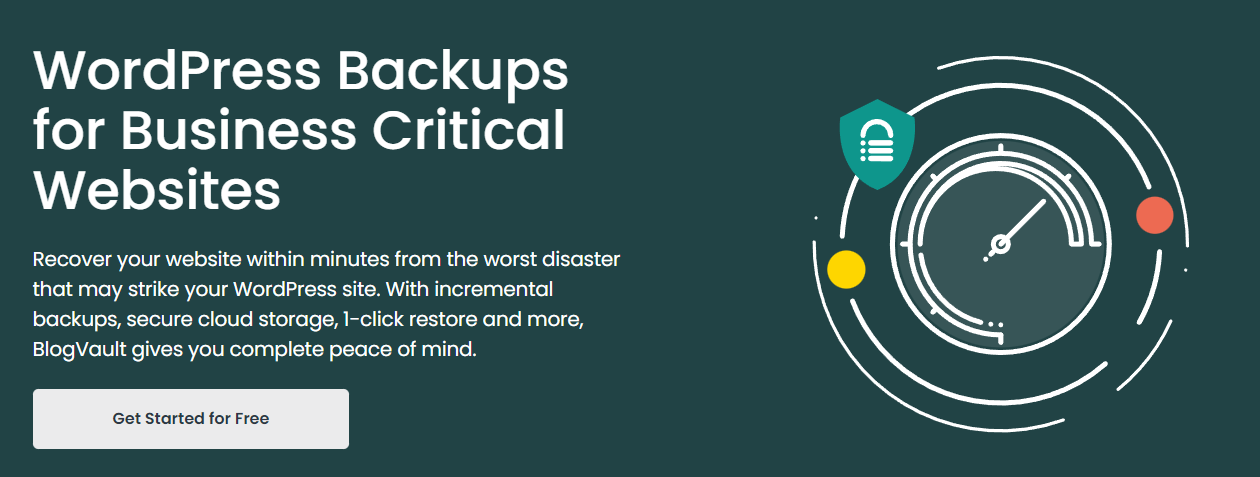
Through BlogVault, you can restore your website simply with one click. Should you have made too many changes at once and feel like starting over again. Different instances of your work are saved through real-time backups, allowing you to load your website from any point in time.
Perform an SSL Pre-Check
Secure Sockets Layer or SSL is a security protocol. Its implementation on your website is necessary as it protects the visitors coming to your website. Information is kept away from the hands of hackers. Most of your users won’t trust the website to put their personal details like username, password, and credit card details. Most of the internet has shifted towards HTTPS, so it’s time you did as well!
When you initially set up your website, chances are that your developer or host has already set up an SSL certificate. To verify this, open up the incognito window of your browser with Windows + Shift + N.
Your website’s URL would typically be typed as www.example.com. Type it as https://www.example.com.
If you see the padlock next to your website’s name in the address bar, your SSL certificate is already installed, and you won’t have to go through that entire ordeal. But, should your website not have the certificate, you must get it from your respective website host.
How to Install an SSL Certificate
With the advent of an extensively online era that boasts connectivity at an extremely large scale, SSL certificates became more accessible thanks to Let’s Encrypt. Website owners can acquire an SSL certificate for free entirely with no hidden costs to accompany it.
Depending on your hosting, the process will differ slightly from acquiring the SSL certificate. However, within the settings of your purchased domain (GoDaddy, Bluehost, SiteGround, Hostgator, and Cloudways), you can easily enable and disable the SSL certification without any problem.
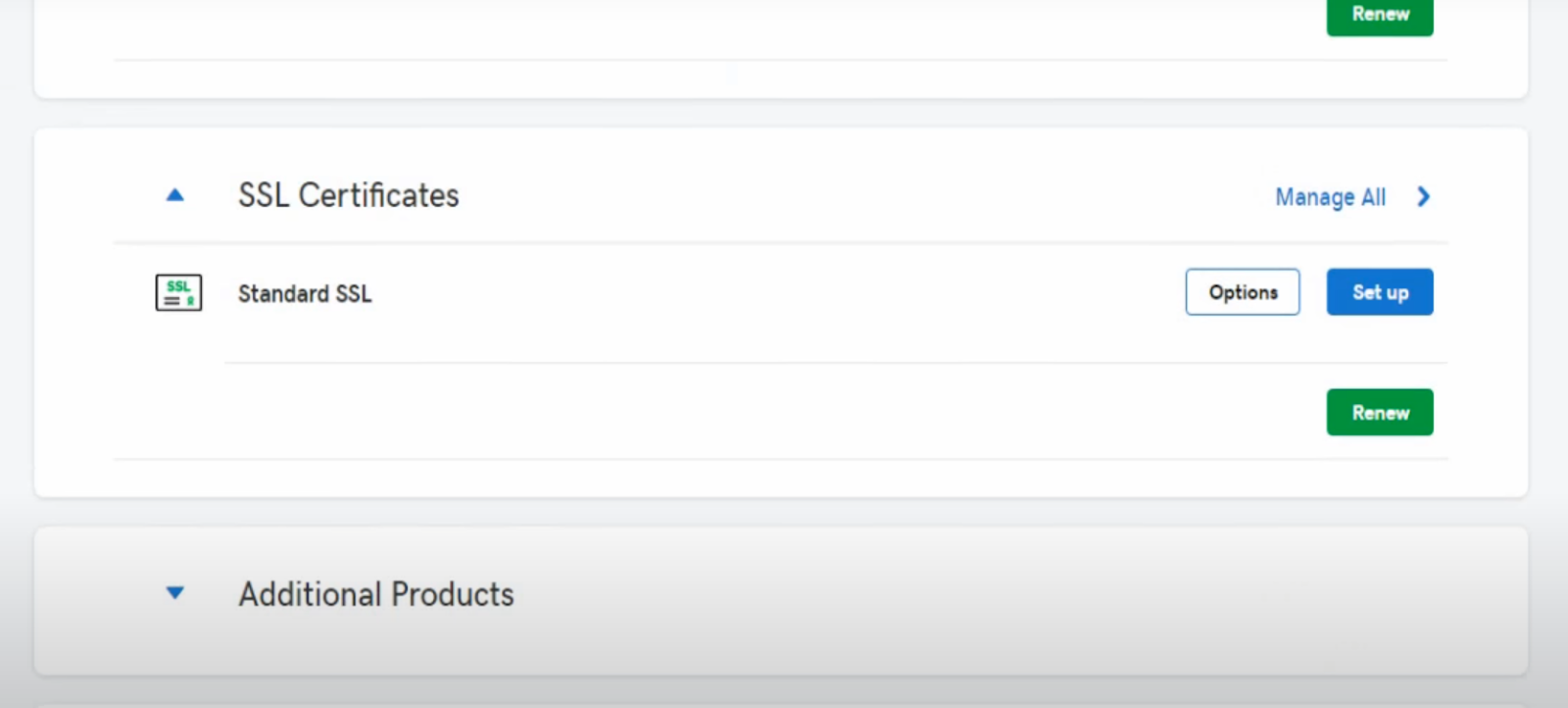
You can choose from certificates, such as a Domain, Organizational or Extended Validation Certificate.
Domain Validation Certificate
For this certificate, E-Mail verification is enough to show that you are the website owner. Doing so, you will promptly be able to enable the SSL certificate for your website. This certificate is meant for small businesses and entrepreneurs.
Organizational Validation
You will be contacted by relevant authorities to confirm ownership of your website. Consequently, you’ll be given an SSL certificate—ideal for brands that have to collect information for marketing purposes.
Extended Validation
To acquire the Extended Validation certificate, extensive checks are run to ensure that your organization is legitimate. Once ownership is verified, the business owner is contacted to confirm the request for an SSL certificate. This certificate is meant for large financial institutions and organizations to ensure their visitors can trust them.
Mixed Content Error: Replace All Internal Links to the HTTPS Version
Google will only index the pages on your website secured by HTTPS with no insecure dependencies, along with other factors. It’s good to just have the entire website safe and secure to ensure a good ranking.
The mixed content error is fairly standard and indicates that the entirety of your website isn’t utilizing the HTTPS protocol in its current state. This can be fixed using a plugin or manually without a plugin.
How to Replace All Internal Links With SSL Insecure Content Fixer
The mixed content error on your website can be addressed through the insecure content fixer.
- Click on the “Plugins” section at the left of your WordPress panel.
- Select “Add New” and search for the plugin by typing “SSL Insecure Content Fixer”.
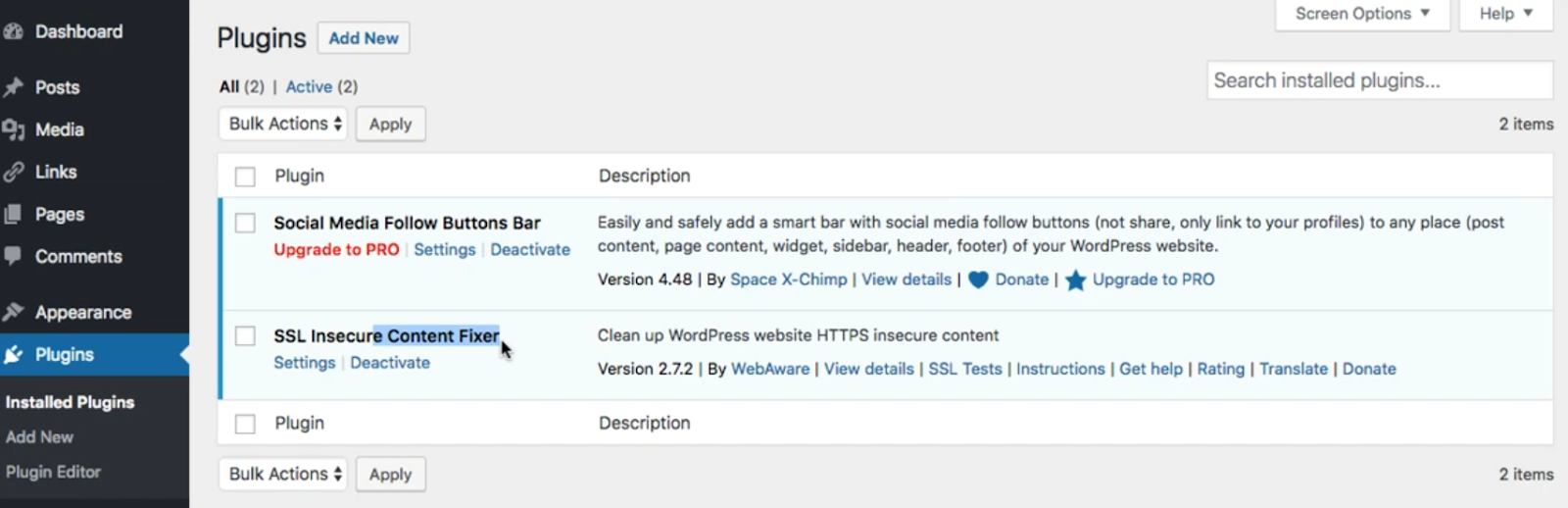
- After activating the plugin, go to “Settings”, and head into “SSL Insecure Content”.
At this point, you will see five options to work with.
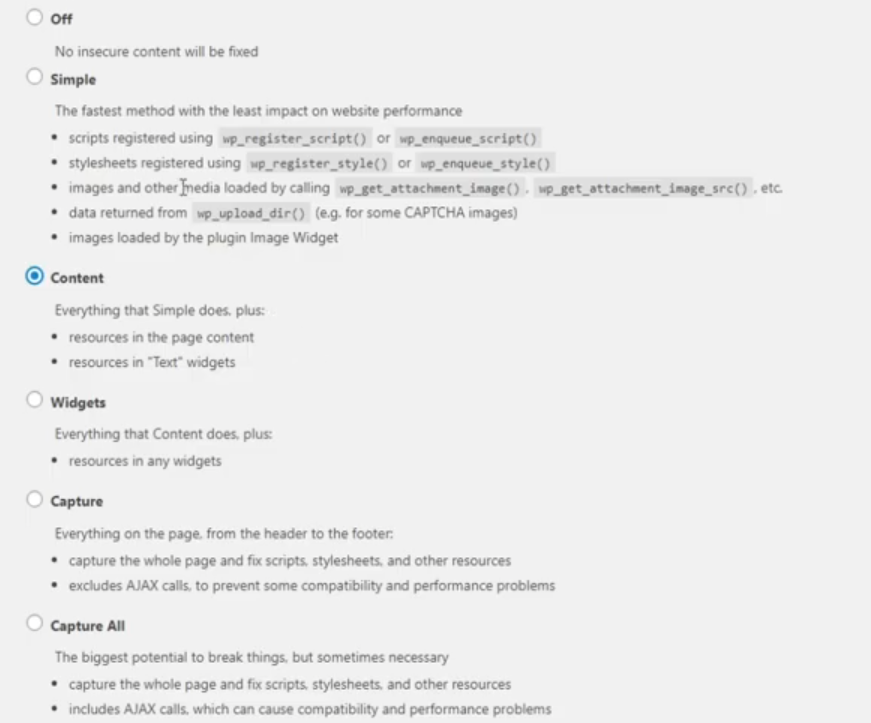
Simple
This is the fastest method that automatically goes over the errors in your WordPress website and promptly addresses them.
Content
If the first one doesn’t work, we’ll use the second option to check for additional fixes required in the WordPress text widgets and content.
Widgets
All fixes from the above two options carry over, along with additional fixes deployed to resources in widgets.
Capture
This method analyzes every page of your website thoroughly to replace URLs with HTTPS. This may affect the performance of your website.
Capture All
If all the methods above have failed, you can use the capture all method, which will adversely affect the performance of your website.
Once you have selected the method you’d like to use, select it along with other options based on Cloudfare, Windows Azure, CloudFront, etc. Pick the one that suits you best and proceed with the fixes. Hit the “Save Changes'' button to see if the issue is resolved.
If an option hasn’t worked for you, try the next one on the list until you find one that fits.
How to Replace All Internal Links Manually
You can always choose to do the fix yourself entirely. If you don’t know what you’re doing, you might end up damaging your website, which is where the BlogVault backup comes into place.
- Find all the HTTP URLs by using WhyNoPadLock.
- Install a new plugin called “Better Search Replace” in WordPress.
- Use this plugin to replace HTTP links with HTTPS one by one manually.
Finalizing with Google Search Console
You’ve made it this far and have successfully selected an SSL certificate that suits you while simultaneously overhauling your website, replacing all internal links with their respective HTTPS versions. The only problem is that Google won’t be aware of this change until you notify them.
- Head over to the Google Search Console, and add a new property for the HTTPS version.

- Change the default URL prefix to HTTPS followed by your website’s name.
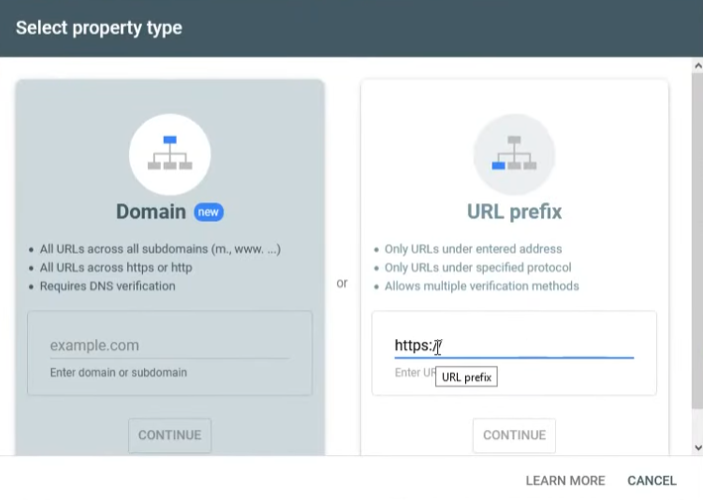
- Re-submit all of your sitemap files with their HTTPS versions.
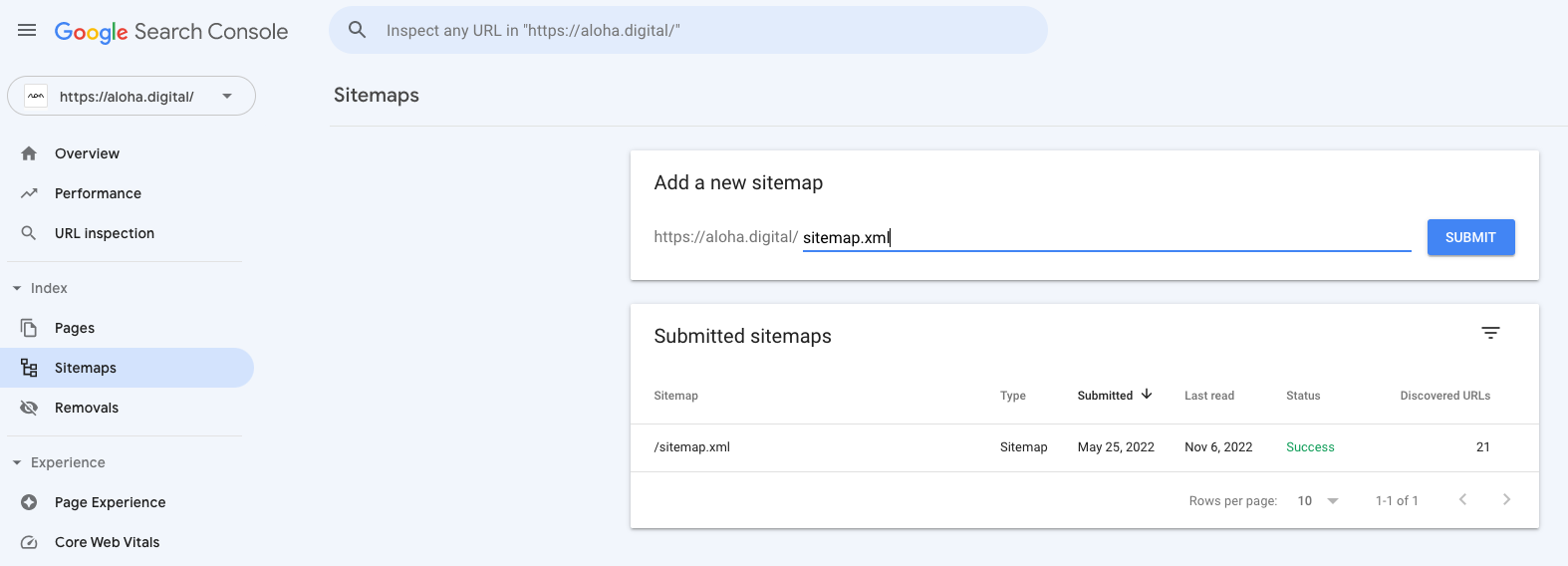
- Download old HTTP version files from Google Disavow Tool.
- Upload the downloaded files to the new profile.
- Delete the old profile permanently.
Why Install an SSL Certificate?
It is mildly annoying to deal with all the problems that shifting to an HTTPS protocol offers. But it’s also important to understand that nobody wants to browse a website where their data may not be secure in the digital age.
Added Security With Data Encryption
You have successfully added security to your site by completing the above steps. Even if a hacker does manage to intercept data from your website, they’ll never be able to decrypt the information. Online businesses often deal in back-and-forth transactions with their customers that utilize sensitive information. With security, both you and your customers are kept safe.
Browsers Will Display Warnings to Visitors on Unsecure Websites
Not only are you creating a safe online ecosystem for your business, but you are also showing the internet that you're complying with the latest updates. This will win you over web traffic as a result. A site marked as “Not Secure” will heavily impact your overall web traffic. 2.65 billion people on the internet use Google Chrome, and a warning from that browser will significantly hit your numbers. That doesn’t mean you’re safe from users that use alternatives like Firefox or Opera, as they, too, will warn their users about the safety of your website.
Faster Load Times
Inadvertently, HTTPS will also address delayed load times as it offers faster connections than HTTP. Not only is the SSL certificate ensuring users’ safety, but it also offers them a better experience on your online platform. Adding to that, your brand gains credibility as users know that their information is being protected.
Improved SEO
If you don’t have HTTPS, your SEO isn’t going to have much effect. Google has been boosting the ranking of websites that have shifted to HTTPS. Installing it allows you to start competing. We always suggest our peers check their site’s security as a first step for driving organic growth.
Enables Payment Gateway Integration
Without an SSL certificate, you cannot accept any online payments. This means that if you’re an online store looking to collect payments through virtual transactions, companies like PayPal will not allow you to accept payments until and unless you have protected your website with the HTTPS protocol.
Other Security Fixes That You NEED to Look Into!
The lack of an SSL certificate is only one of the many problems in cyber security. You might need to become more familiar with several other lapses in knowledge regarding online security.
Authentication Failure
Broken authentication may leak your users' data into the wrong hands, allowing for session hijacking. To counter this, it’s best to implement a framework. Creating your own authentication code may often lead to various problems as it’s hard to perfect all the potential issues that come with it.
Lack of Function Level Access Control
Due to this, hackers can try to make their own requests to your hidden functionality. Missing authorizations can lead to data vulnerabilities. Authorization should ALWAYS be done on the server side. Client-sided authorizations will render your overall system weak and vulnerable.
Misconfigured Applications Or Web Servers
Outdated plugins, unneeded services, and having an application with its debug enabled during production can contribute to misconfiguration. Do not let any code deploy with default settings built in. Stay up-to-date.
Don’t Trust Users’ Inputs
When using direct object references, you’re allowing the user to access an internal object which may not end well. Make sure your website is actively utilizing user authorization. A more extreme measure would be to store all of your data internally.
.png)








.png)

